Login Functionality in Django Using contrib.auth Copy Copy
December 10, 2024 | 0 Comments
info@trickywebsolutions.com |
+1-225-276-2741
Asterisk is a powerful open-source platform that enables developers to create voice applications such as VoIP systems, conference bridges, and call centers. In this tutorial, we’ll guide you through building a web-to-phone solution using Asterisk. This system allows users to make phone calls directly from a web interface.
Before we begin, make sure you have the following:
If Asterisk is not already installed on your server, follow these steps:
sudo apt update && sudo apt upgrade -y
sudo apt install wget build-essential subversion libjansson-dev libxml2-dev libncurses5-dev
cd /usr/src
sudo wget http://downloads.asterisk.org/pub/telephony/asterisk/asterisk-20-current.tar.gz
sudo tar -zxvf asterisk-20-current.tar.gz
cd asterisk-20*/
sudo ./configure
sudo make
sudo make install
sudo make samples
sudo make config
sudo systemctl start asterisk
sudo systemctl enable asterisk
Check the installation:
sudo asterisk -rvv
WebRTC is essential for enabling web-to-phone communication.
sip.confEdit the SIP configuration file:
sudo nano /etc/asterisk/sip.conf
Add the following:
[general]
context=default
udpbindaddr=0.0.0.0
tcpenable=yes
tcpbindaddr=0.0.0.0
transport=udp,tcp,ws,wss
[webrtc_client]
type=friend
host=dynamic
secret=your_password
context=from-internal
encryption=yes
avpf=yes
force_avp=yes
dtlsenable=yes
dtlsverify=fingerprint
dtlsrekey=60
dtlscertfile=/etc/asterisk/keys/asterisk.pem
dtlsprivatekey=/etc/asterisk/keys/asterisk.pem
dtlssetup=actpass
Install OpenSSL and generate certificates for DTLS (required for WebRTC):
sudo mkdir /etc/asterisk/keys
cd /etc/asterisk/keys
sudo openssl genrsa -out asterisk.key 2048
sudo openssl req -new -x509 -key asterisk.key -out asterisk.crt -days 365
sudo cat asterisk.crt asterisk.key > asterisk.pem
extensions.confEdit the dial plan file:
bashCopy codesudo nano /etc/asterisk/extensions.conf
Add a simple plan to route calls:
[from-internal]
exten => _X.,1,Dial(SIP/${EXTEN}@your_sip_provider)
exten => _X.,n,Hangup
Replace your_sip_provider with your VoIP provider’s SIP trunk name.
Use a WebRTC-compatible library like SIP.js to create a web interface.
<!DOCTYPE html>
<html>
<head>
<title>Web to Phone</title>
<script src="https://sipjs.com/releases/0.15.10/sip.min.js"></script>
</head>
<body>
<h1>Web-to-Phone</h1>
<input type="text" id="phone-number" placeholder="Enter Phone Number">
<button id="call-btn">Call</button>
<script>
const userAgent = new SIP.UserAgent({
uri: 'sip:webrtc_client@your-server-ip',
transportOptions: {
wsServers: 'wss://your-server-ip:8089/ws'
},
authorizationUsername: 'webrtc_client',
authorizationPassword: 'your_password'
});
userAgent.start();
document.getElementById('call-btn').addEventListener('click', () => {
const phoneNumber = document.getElementById('phone-number').value;
userAgent.invite('sip:' + phoneNumber + '@your-server-ip');
});
</script>
</body>
</html>
Replace your-server-ip with your public server IP or domain.
Edit the http.conf file to enable the Asterisk WebSocket server:
bashCopy codesudo nano /etc/asterisk/http.conf
Add the following:
[general]
enabled=yes
bindaddr=0.0.0.0
bindport=8089
tlsenable=yes
tlsbindaddr=0.0.0.0:8089
tlscertfile=/etc/asterisk/keys/asterisk.pem
tlsprivatekey=/etc/asterisk/keys/asterisk.pem
Restart Asterisk:
sudo systemctl restart asterisk
python3 -m http.serversudo asterisk -rvvAsterisk, combined with WebRTC, is a powerful tool for creating a web-to-phone system. By following the steps outlined in this blog, you can set up a basic solution that bridges web interfaces and traditional phone systems.
Feel free to expand on this by integrating features like voicemail, IVR, or SMS.
Happy coding!
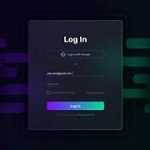
Login Functionality in Django Using contrib.auth Copy Copy
December 10, 2024 | 0 Comments

December 10, 2024 | 0 Comments

December 10, 2024 | 0 Comments
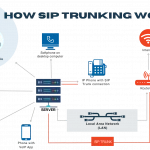
SIP Trunking Services Comparison Copy Copy
December 10, 2024 | 0 Comments
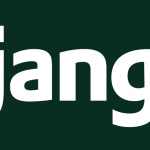
Password Reset Functionality in Django Using contrib.auth Copy Copy
December 10, 2024 | 0 Comments

Web-to-Phone System Using Asterisk Copy Copy
December 10, 2024 | 0 Comments

We will zealously try to help you by providing technical support. We are open to inquiries or requests.
info@trickywebsolutions.com
+1-2252762741
+916280560026
1945 Brightside Drive, Baton Rouge, LA -70820
We are available for a friendly chat to discuss your business needs, no obligation.